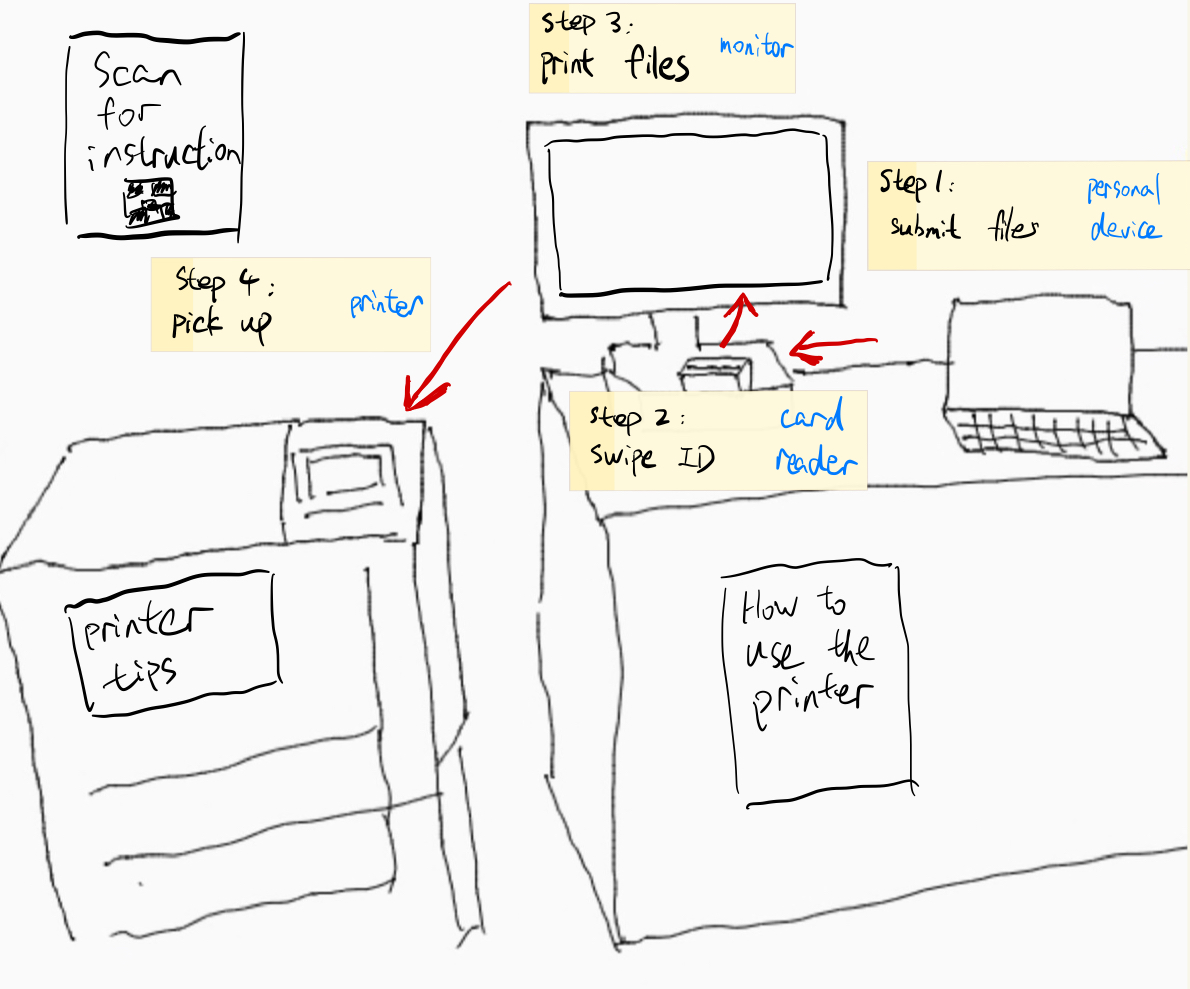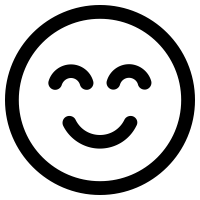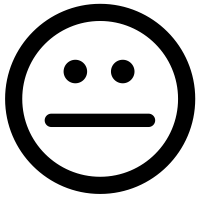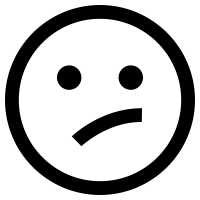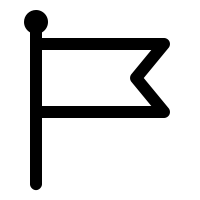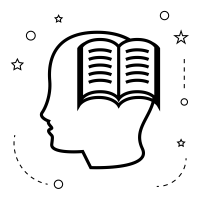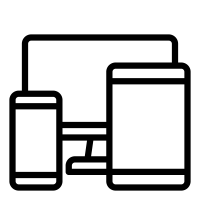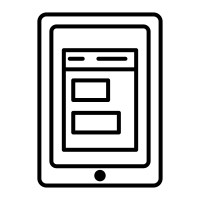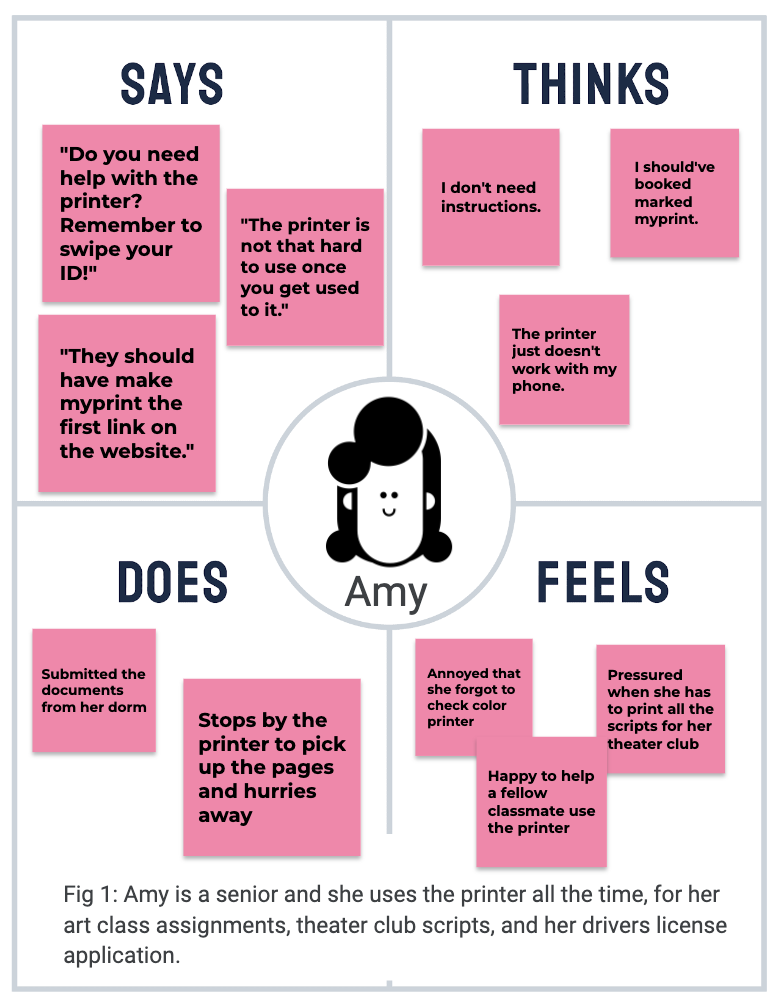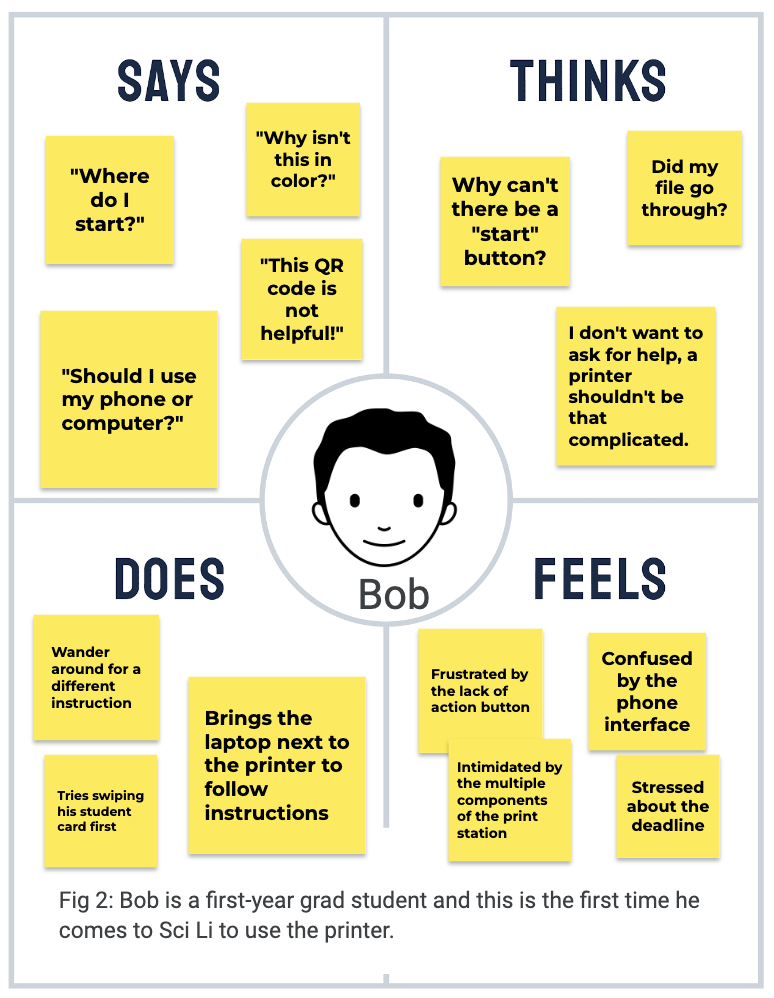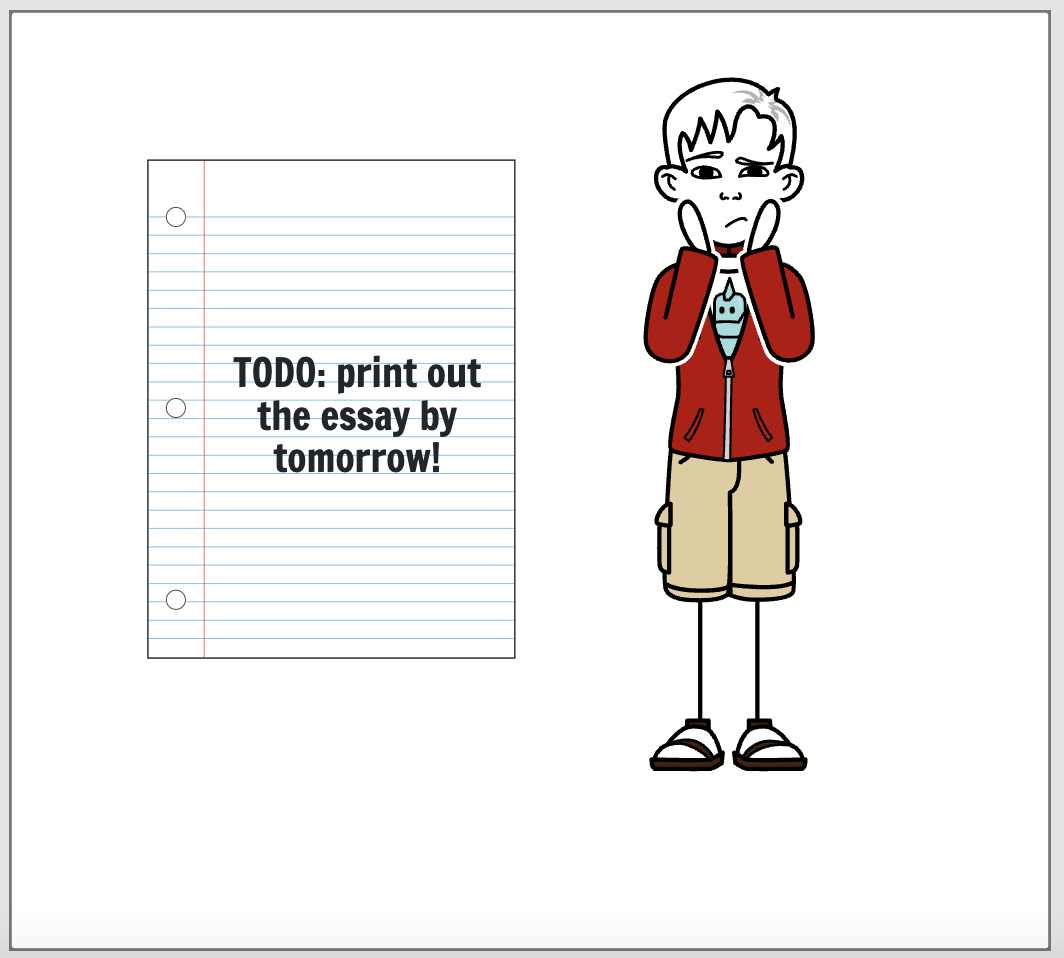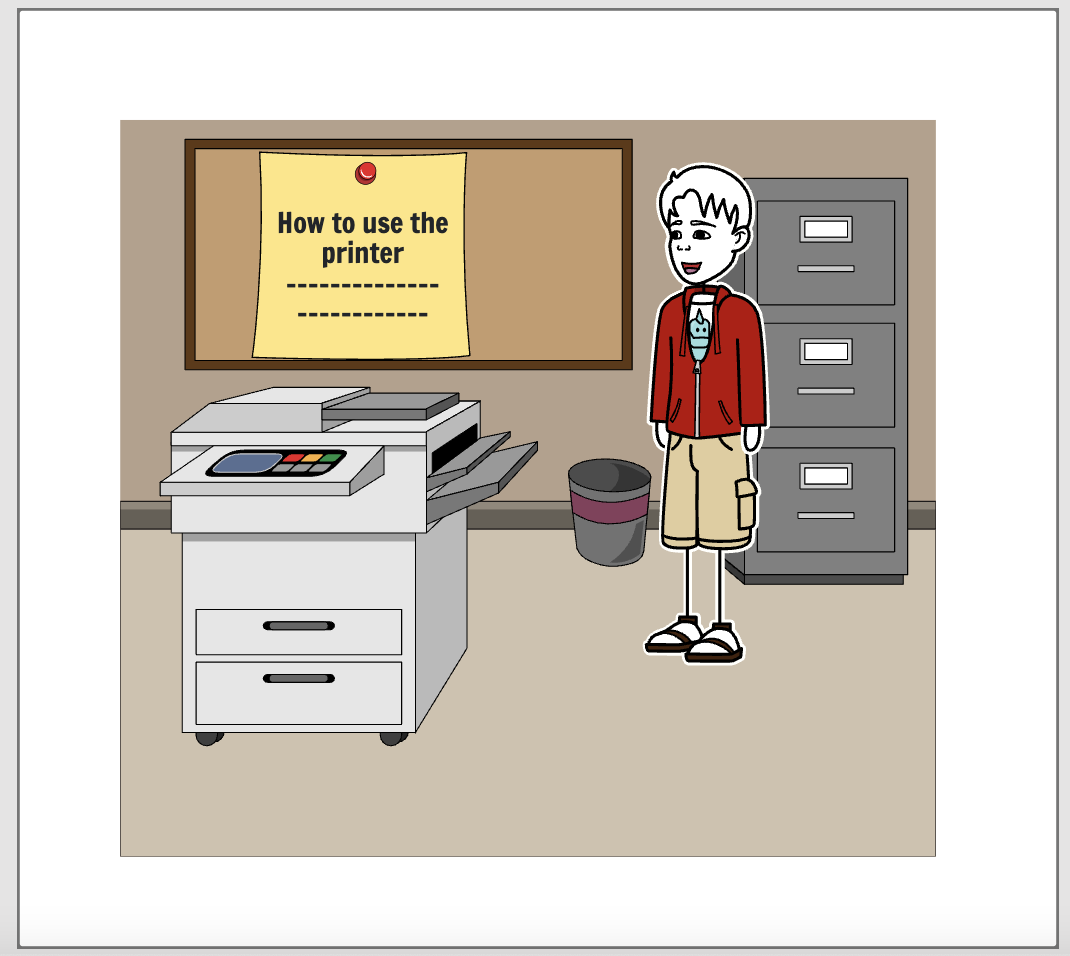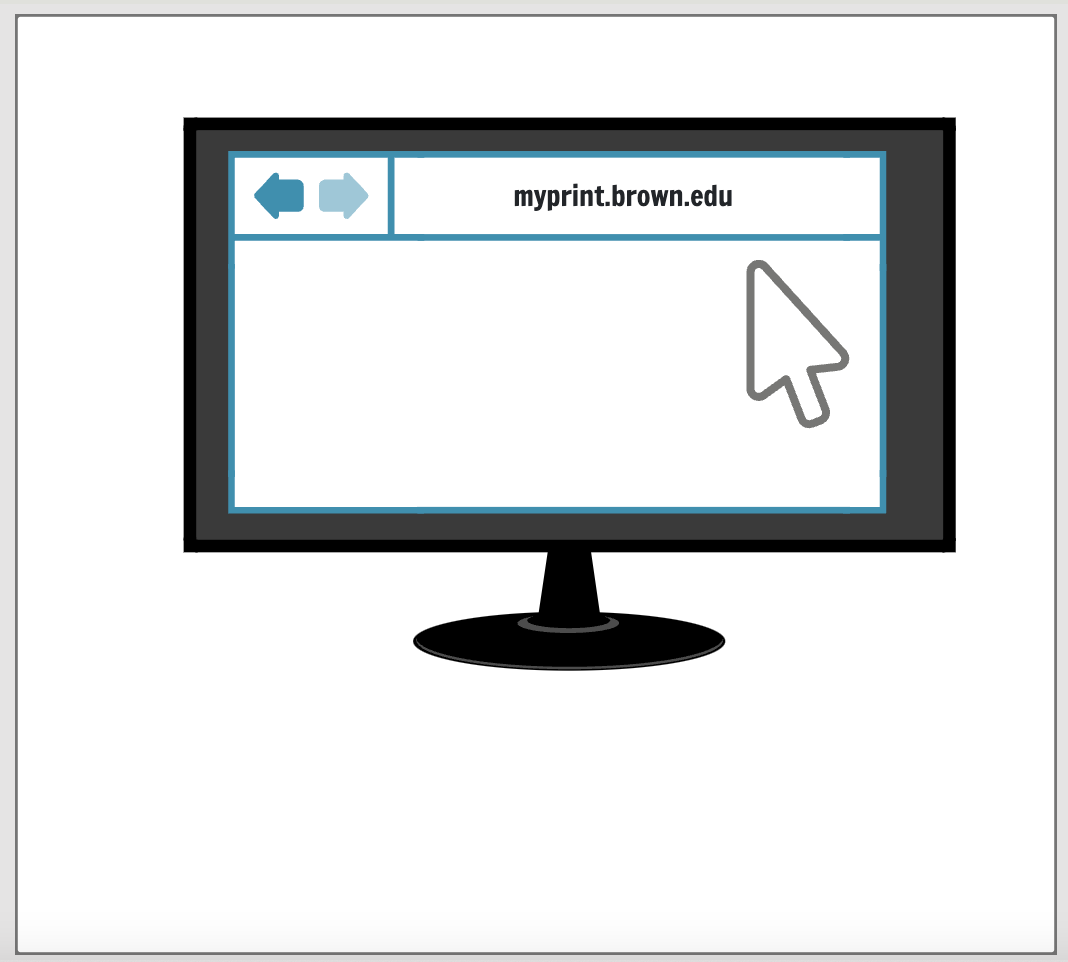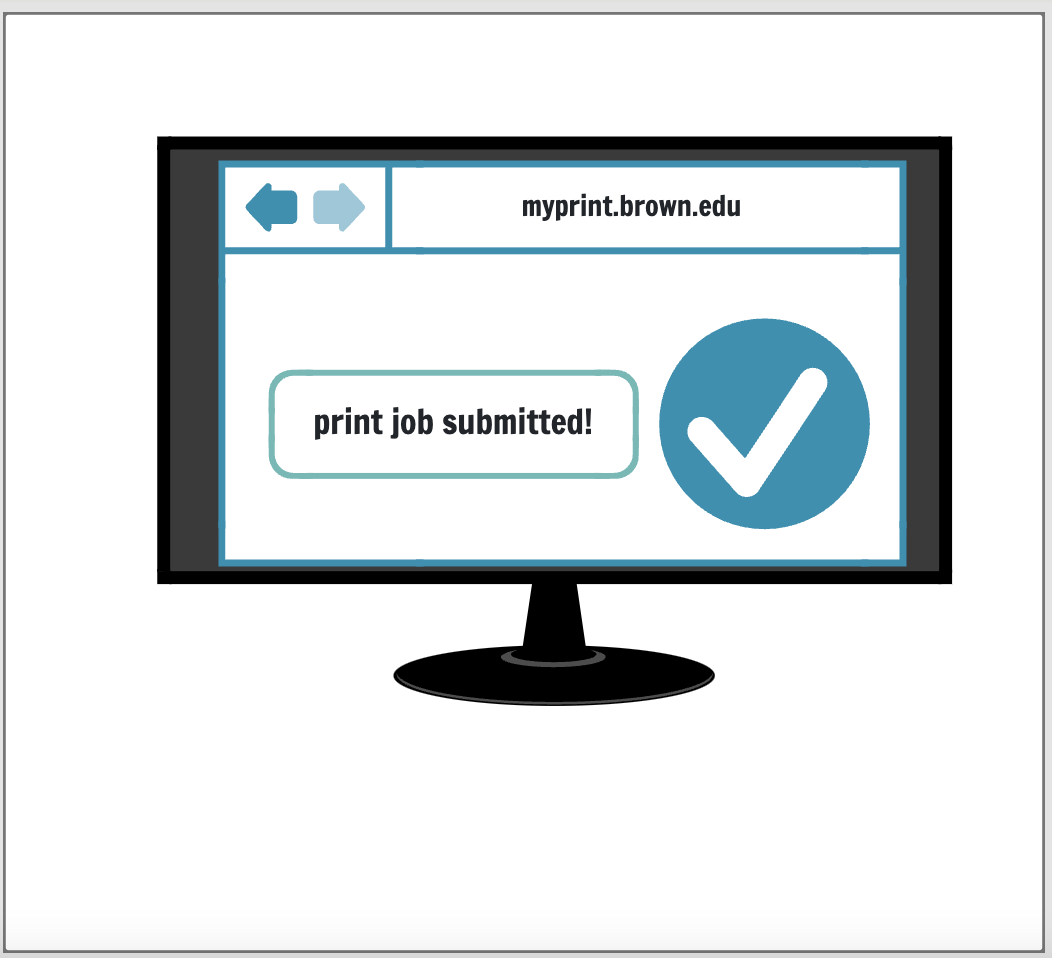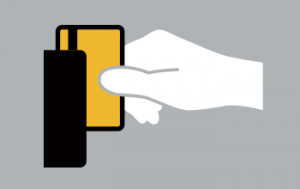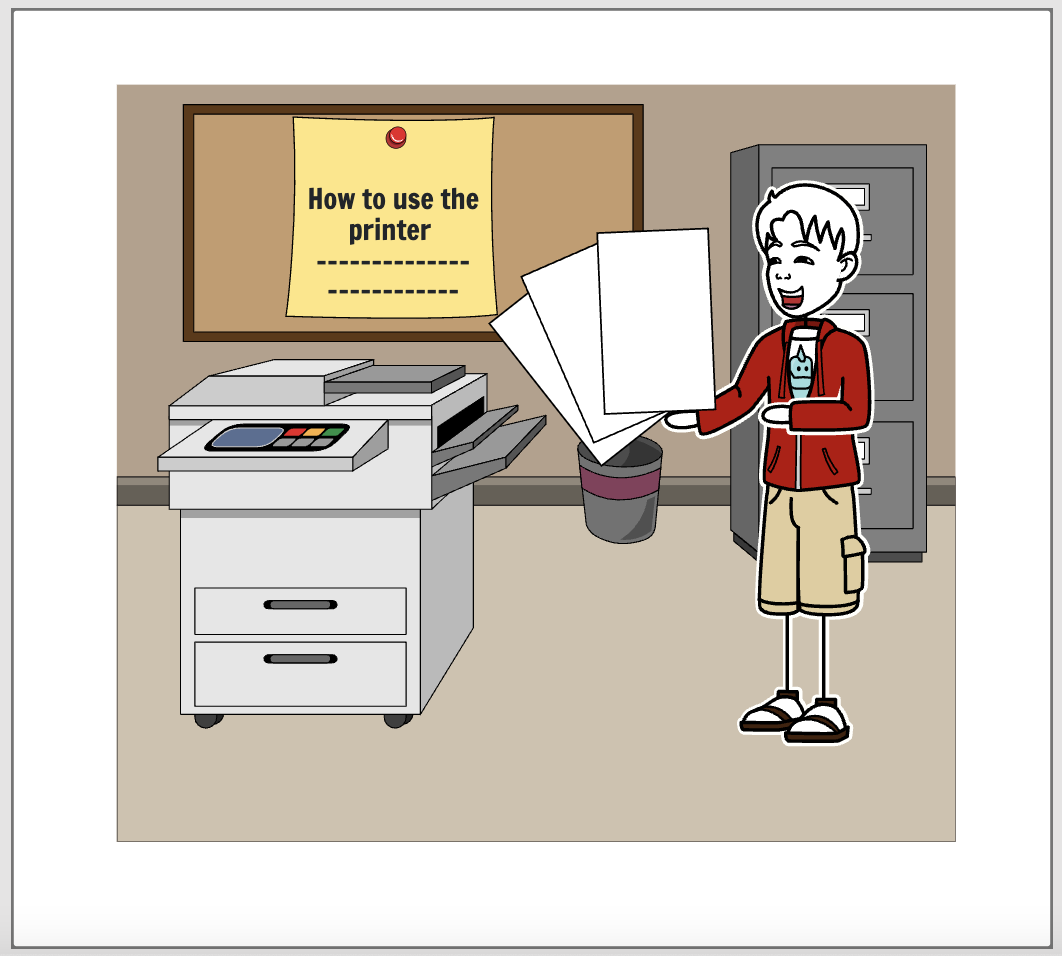Part 2: Recording Observations
Key Observations
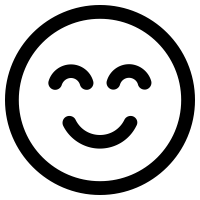
fluent user did not need instructions
Mary did not bring her computer, just walked up and swiped her card, waited a few seconds, and got the papers immediately.
In the interview, Mary told me that she’s been at Brown for 4 years and she uses the printer here very often.
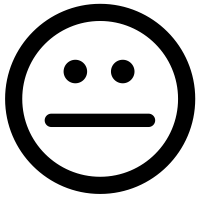
instructions are not easy to remember
Patty first came over and spent a while reading the instruction. She then went back to her computer on a different desk nearby. The back-and-forth travel between the print station and her desk went on for a few rounds. Patty eventually brought over her computer next to the printer to follow the instructions listed on the flyer.
In the interview, Patty said she’s been at Brown for 4 years and she only uses the printer at the Science Library once or twice every semester. She was having trouble navigating the myprint website just then.
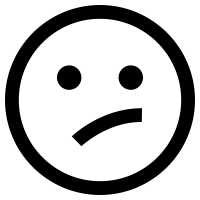
no clear starting point
Luke swiped his card first, paused and stared at the empty screen. He then looked around, found the QR code, and scanned the QR code with his phone. Paused again, and searched around until he saw a different flyer, then got out his computer to go to myprint website. In the interview, Luke said he’s a first-year and this is his first time using the printer in Science Library.
Interview Questions
- How often do you use the printer here? Is here your go-to spot? Where else do you go to print stuff?
- What device do you usually print from? Phone, computer, tablet, etc.?
- How many years have you been at Brown?
- Where did you find the instructions? Are they easy to follow?
- Did you read any of the flyers here? When did you notice them?
- If I’m someone who never used the printer here, could you walk me through the process of printing a document? Where do you start?
- Did you experience any difficulties using the printer just now?
- Have you had any problems with it in the past? How did you solve it?
- If you could wave a magic wand and change anything about the printer here, what would you do?
Main Patterns
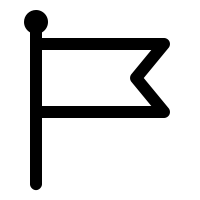
1. It’s hard to find the starting point.
Luke said he thought the first step was to swipe card. After realizing that didn’t work, he scanned the first QR code on the flyer, and was disappointed and frustrated to land on a page with a list of printer locations. Mary said she usually starts by Googling brown print, but the first page takes you to a long article and the link to myprint is buried in the middle.
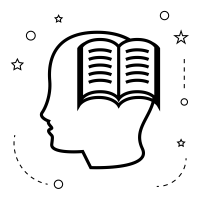
2. There are too many sources of instructions.
Both Patty and Luke mentioned that there were too many flyers and only one was actually useful.
Luke: “Why can’t you have a QR code that takes you to myprint? Why do I need to know the locations of other printers when I’m standing right next to one?”
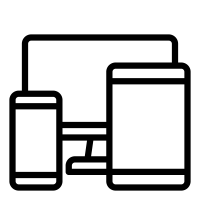
3. There are not enough explanations of how each device works with each others.
When she first used the printer, Mary thought the file would get printed right away after submitting it on her own computer, and only learned about the card swipe step from a friend. Patty couldn’t tell whether her file got sent to the printer.
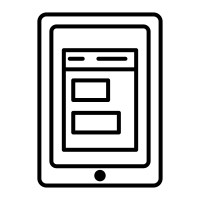
4. The phone interface doesn’t look usable.
Nobody prints from the phone. Patty noticed the interface looks very different from the desktop version, and couldn’t find any action button. Mary managed to upload files on her phone, but had run into an error she didn’t understand, and she just assumed her phone wasn’t compatible with the printer.

5. Color print is tricky.
Luke wanted to print color pages but they came out to be black and white, and only noticed afterwards that he had picked the wrong virtual printer. Mary wished that there was a reminder near the submitted colored pages, “maybe something like check the printer before you hit print, not every printer can print color.”